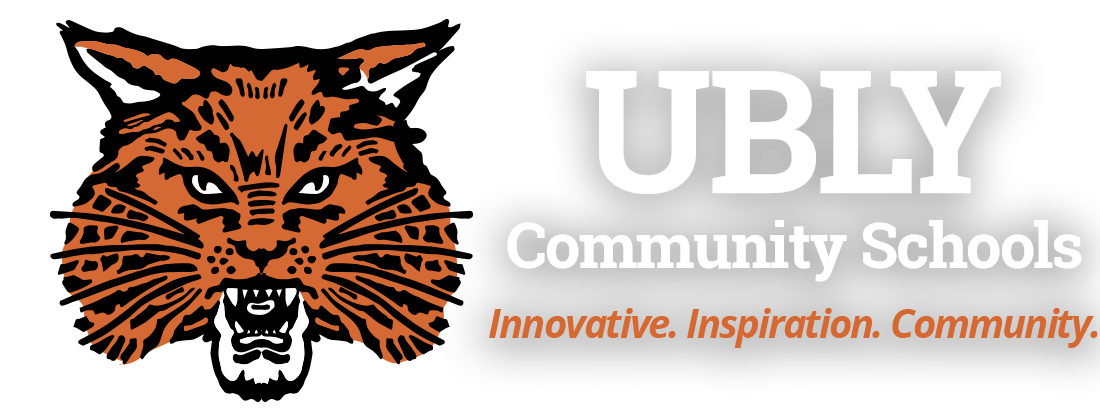Staff Resources
Staff Fillable Forms
If a below link directs you to the Skyward Business System, that capability is now handled by or available through Skyward.
 Fillable Mentor Teacher Form
Fillable Mentor Teacher Form
 Conference Reimbursement
Conference Reimbursement
 Expense Reimbursement
Expense Reimbursement
 Fillable Professional Leave/Conf/SickDay Form
Fillable Professional Leave/Conf/SickDay Form
 Fillable Field Trip Request Form
Fillable Field Trip Request Form
 Fillable Student Liability Release Form
Fillable Student Liability Release Form
 Fillable Support Staff Vacation/Personal Day Request Form
Fillable Support Staff Vacation/Personal Day Request Form
 Bearcat Fundraising Application and Report Form
Bearcat Fundraising Application and Report Form
 Guest Speaker Request Form
Guest Speaker Request Form
 Purchase Requisition
Purchase Requisition
This form is found within the "Web Posts" in Skyward Employee Access. These are accessible through Employee Information - Personal Information - Web Post.